One way to use the downloaded audio is to create a special card for hearing comprehension.
Template editor
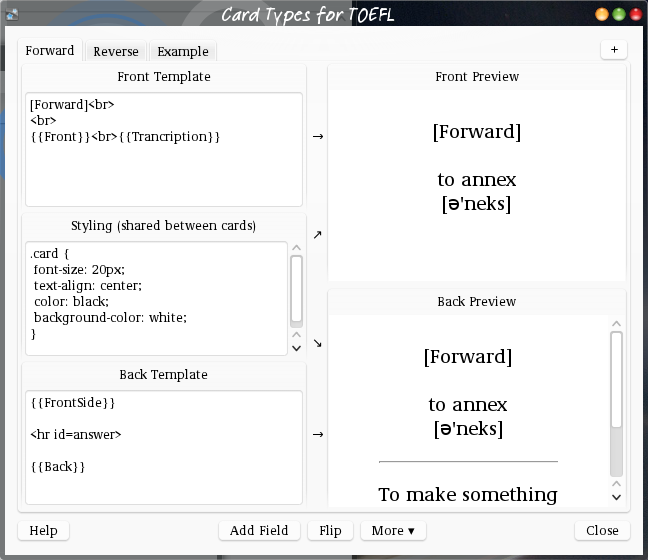
To get the template editor, start reviewing. Then click the Edit
button at the bottom left. In the Edit Current
window click Cards…
Adding a hearing comprehension card
Click on the +
button at the top right. A new tab appears at
the top called Card n
(Card 2
, …)
Click on that tab. The text in the top left Front Template
edit
box will be Edit to customize<br> together with the content of the old
card, maybe just a {{Front}}, maybe something more complex.
We want the hearing comprehension cards for notes where we have downloaded the pronunciation. We use the method described as Conditional Replacement in the Anki manual.
Replace the whole content of the top left Front Template
box, with
{{#Audio}} Listen. {{Audio}} {{/Audio}}
and the content of the bottom left Back Template
box with
{{Audio}} <div>{{Front}}</div> <div>{{Back}}</div>
Next, to get rid of the generic Card n
name, click on the More
button at the bottom and select Rename
. In the dialog, pick a
descriptive name.
The {{#Audio}}/{{/Audio}} pair in the front template means we will
only get this card for notes where we have already downloaded
something. In this simple case, this pair is not necessary, but when
other fields, like an ID, a hint or the front text are added, this
becomes necessary. Using it here, too, guards against surprises later.
This example assumes the standard field names. When you see {Unknown
field NN} in the boxes on the right, you must change the names to
those of your note, as listed in the Edit Current
window.